Scribus and OpenOffice.org
Overview
The open and XML based file format used by OpenOffice.org in all versions, share some common traits with Scribus. The clear documentation and specs have helped the Scribus Team to create very useful import features. Expect more enhancements in the future. One of the pleasant surprises to see in the OpenOffice.org version 2 beta releases is the improved EPS exporter. The 1.1.x version sometimes had difficulties exporting correctly. The exporter in V 2.x in testing here seems to create better, more conformant files, which Scribus imports with little difficulties. Except for OpenOffice.org Writer files, the magic trick to get high quality imports into Scribus depends on using OO.org Draw. Almost any type of OpenOffice.org file can be imported into Scribus with high fidelity, provided you export from Draw as EPS. Native Draw files can usually be imported directly into Scribus.
Importing from OpenOffice.org Writer
The importer for Writer imports only the text contained in your document. Images and drawing need to be saved separately outside of the Writer document and imported separately. Thus, a compound Writer document with tables of charts will not import the tables or charts. Tables, charts or other embedded objects, need to be separately placed in a Draw file and exported by the methods below.
The singular most important issue to take into consideration for hassle free OO.org Writer import is well chosen usage and correctly applying styles in OO.org. Doing so will greatly reduce the amount of time needed within Scribus to format and style text. Any special paragraph styles in your Writer document will automatically be imported into your existing Scribus layout.
Step by Step:
- Select the text frame.
- Right Click > Get Text..
- Select your OO.org document. The importer is smart enough to know recognize the type of OO.org file.
This will import all the text in your document, so ensure there is enough space in your frames or link extra text frames on subsequent pages. You can comfortably import 10,20 or 50 pages of text in one go. In testing the importer we have imported 600 pages. However, the practical limit is probably not more than a chapter's (15-30 pages) worth of text for performance reasons.
When importing text from OO.org there are three important options which need to be carefully considered:
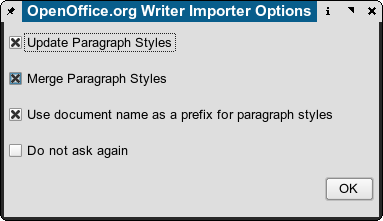 |
- Update Paragraph Styles This option will tell Scribus to change the formatting of any created styles in your Scribus document to follow those in OO.org document.
- Merge Paragraph Styles This option looks at the actual attributes (fonts, size) of the OO.org and merges style which have common attributes. This can help to eliminate differently named, but similar styles.
- Use Document Name as a prefix for paragraph styles -Is self-explanatory, but can be useful for sorting styles when importing from several documents.
The last option is to make permanent these options.
Importing Charts and Tables from Calc
This is a special case, which needs to be done carefully. After you have created your Chart or Table in Calc, then Copy > Paste Special and embed the chart not as a GDI image, but as a linked object into a Draw Document, like below:
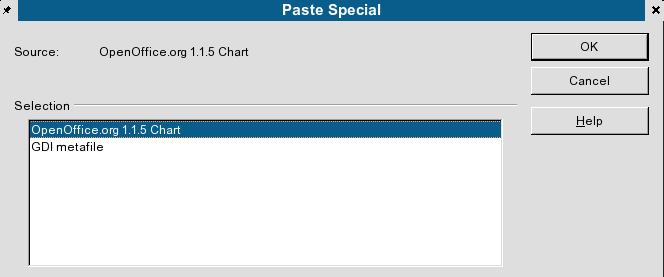 |
After placing the linked object, import using one of the two methods below.
Importing Native OO.org Draw Files
There are two methods: First is to use the native importer. For most drawings this works very well and I have tested very complex Draw files which imported flawlessly. In some cases, especially with gradients, it may be preferable to test exporting EPS, with the settings further down. The second method is to export EPS from OO.org. You should test both methods of export for best quality not only on screen, but exporting a PDF and then zooming is a good quality check.
- It is important to note Draw 3D objects do not export well, as they are limited to screen resolution. They do not print well in most cases and will appear pixellated at print resolutions.
- Not all shapes in OO.org Draw 2.x are supported. Contours and callouts do not currently work natively. The workaround is to go Edit > Select All in Draw and then right click the selection, then choose Convert to Curves or Convert to Polygons depending on the kind of content.
- Most curves, polygons and bezier shapes are imported without issues. The same applies for star shapes, ellipses and markers - a type of line with arrows.
- Text effects should be avoided in preference to doing them natively in Scribus which has very versatile text effects.
Importing Formulas
The most reliable way I have found is to save your formula as desired and Close Math. Then open OO.org Draw and create a new file. Then, Insert Object > Formula. You will have a tiny embedded square on Draw's canvas. Then, right click the embedded object > Edit Object. Then, Draw will launch Math. In Math, select Tools > Import Formula and browse to your saved formula. Then save to close the file and the embedded formula is now scalable in Draw with the context menus. Save this Draw file, then export as EPS and import into Scribus. The formulas and text will import as a grouped objects as scalable vector items. Any text is imported as outlines as well. This will result in formulas which will print with very high quality and little worries when exported as PDF. Saving the Draw file and attempting to import the Draw file with embedded objects will fail, as Scribus cannot access those object directly.
Export Settings from OO.org Draw
Below are the recommended EPS export settings for all versions of OO.org Draw.
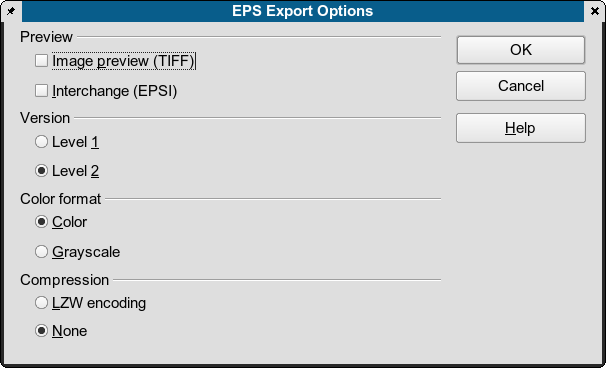 |
Using the settings above and a recent Ghostscript (8.50+), I have encountered only minor difficulties importing files from OpenOffice.org. Even then, ungrouping the import and minor touching up is easily done. The most noticeable issue I have found is some lines on charts or freehand lines are too thin when viewed as imported EPS in Scribus and a quick adjustment of the size of the line with the Properties Palette sets things right.